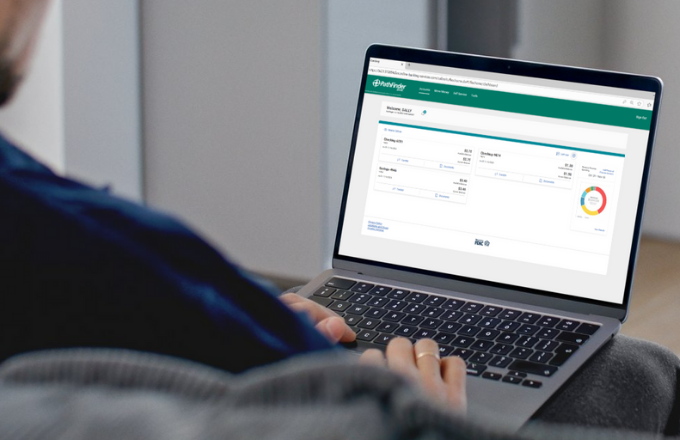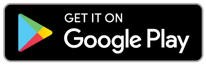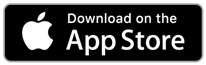Welcome to our Digital Banking Resource Center
Welcome to the Pathfinder Bank Digital Banking Resource Center, your go-to destination for all things digital banking. Whether you're a new user or a long-time customer, we have designed this resource center to provide you with comprehensive guides and up-to-date app information.
We are committed to making your digital banking experience seamless and convenient. Explore the resources available and feel free to reach out to our support team for any additional assistance.
Online Banking will be unavailable Nov 14–17 during a system upgrade - Learn More
{beginAccordion}
Enroll
This section is only for customers who do not currently have Pathfinder Bank online banking and are enrolling for the very first time.
Personal Online Banking
Click here to sign up for Personal Online Banking.
Business Online Banking
Click here to request a call with our Business Services team who will walk you through the enrollment process.
You only need to enroll on one device. After you enroll, you can log in to your account from any device.
Desktop Login
You will access Online Banking by clicking “Online Banking” in the top right corner of our homepage and selecting either Personal or Business from the drop-down. You will be directed to the online banking login page.
Personal Online Banking
After your first-time enrollment, logging in is easy and only requires your username and password. If you are logging in using a device that you have not previously registered, it will require two-step authentication.
- Usernames: Usernames must be entered correctly for two-step authentication to pull accurate account information. They are not case-sensitive.
- Password: Personal Online Banking passwords expire every 365 days.
Business
Logging in to our business platform will always require a Company ID, User ID, and a password. If you do not have access to this information, please contact the administrator of your business online banking account. If you are the administrator for the online banking account and need assistance with this information, please contact your local branch or our Business Services department at [email protected].
Business Online Banking passwords automatically expire every 90 days. You will be notified in advance when it is time to change your password.
Mobile App Login
Unlock on-the-go features like Mobile Check Deposit, check your balance, or transfer money all from the security of our highly-rated Mobile Banking App.
After your initial login to Online Banking, locate and download the new Pathfinder Bank Mobile Banking app available in the App Store® or Google Play™. You will use the same username and password as online banking to access our mobile banking app. You will then be prompted to set up a passcode or touch ID for future logins.
Search for "Pathfinder Bank" in the respective store or use one of the links below.
- You must have online banking to use mobile banking.
-
Your Mobile login credentials will be the same as your online banking credentials.
-
Mobile Banking does not recognize temporary passwords – you must change your password to a permanent password in Online Banking before attempting to log into mobile banking. The mobile account will be locked after three (3) unsuccessful attempts. If your account has been locked because of too many password tries, it will automatically be unlocked after 24 hours from the most recent attempt.
User Guides / Getting Started
We’re always looking for ways to improve our resources to better support your digital banking experience. Materials may be updated or expanded over time, so be sure to check back periodically for the latest tools and information. Thank you for choosing Pathfinder Bank.
Personal
- Getting Started Guide (For customers new to online banking as of November 17, 2025: Please refer to our Getting Started Guide for step-by-step instructions. For returning users, please refer to our Personal Online Banking Upgrade page)
- Mobile Deposit User Guide
- Conversion Guide for Quicken (November 17th - After Online Banking Upgrade is Complete)
Business
- Getting Started Guide
- Alerts
- Wires
- ACH
- Same Day ACH
- Account Reporting & Transfers
- Business Online Banking Administration Manual
- Mobile Deposit User Guide
Two-Step Authentication
Two-step authentication will be required when you are logging in from a new location or device to confirm your account through a phone call or text message verification. Phone numbers will be displayed and you’ll be asked to confirm the phone number associated with your account to receive verification instructions.
Please note: if you do not see the phone number associated with your account, confirm that you have entered your USER ID correctly or select “my phone number is not listed” for instructions on how to update this information.
{endAccordion}
Need Help?
If you have any questions regarding your account, please call (315) 343-0057 for support.